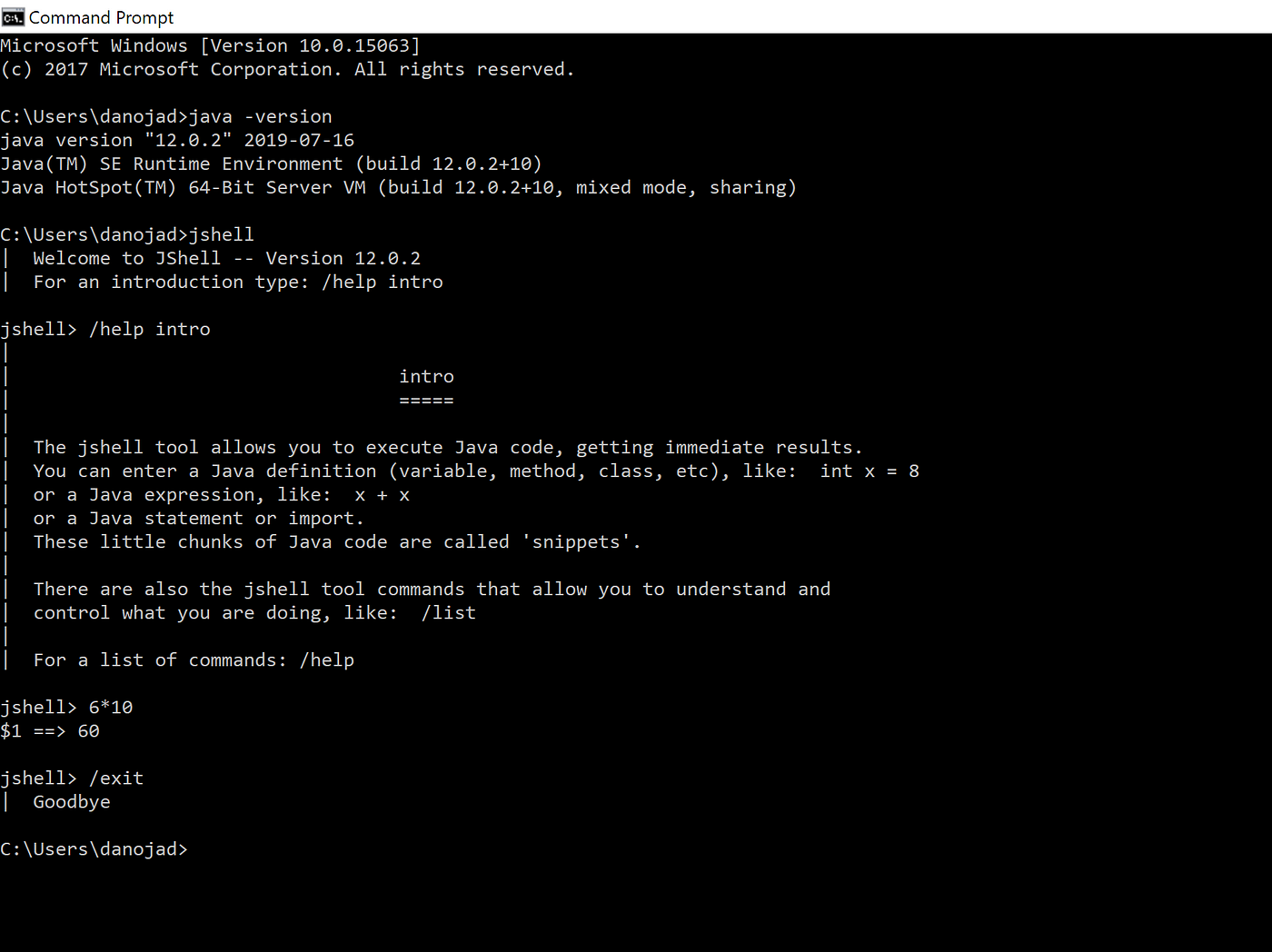
JShell: Java’s Command Line Coding Revolution
Developed by the Java community to address a long-standing need, the Java Shell Tool, or JShell, emerges as a transformative addition to the Java development toolkit. For years, Java developers faced the cumbersome process of saving code to a file, compiling it, and then executing it from the Java Virtual Machine (JVM). JShell eliminates this arduous routine, offering an interactive Read-Evaluate-Print Loop (REPL) environment.
<iframe width=”560″ height=”315″ src=”https://www.youtube.com/embed/XQ9WHlmsFhU?si=lzzKugW2_O_KqWTs” title=”YouTube video player” frameborder=”0″ allow=”accelerometer; autoplay; clipboard-write; encrypted-media; gyroscope; picture-in-picture; web-share” allowfullscreen></iframe>
Uses of JShell
Traditionally, testing a single-line statement required writing a complete program, compiling it, and running it. With JShell, this process is streamlined. Developers can open the tool and instantly test statements, skipping the unnecessary steps of creating and compiling a full-fledged program.
The introduction of the Java Shell Tool (JShell) has significantly revolutionized Java development by offering a streamlined and interactive environment for various use cases:
- Rapid Code Testing. JShell enables developers to test individual lines of code swiftly without the need to create and compile a complete program. This accelerates the debugging and testing process, making it more agile;
- Code Exploration and Prototyping. Developers can use JShell for exploring new ideas, prototyping code snippets, and experimenting with different algorithms or approaches in real-time. This facilitates a more dynamic and creative coding process;
- Learning and Teaching Java. JShell serves as an excellent educational tool for both learners and instructors. Beginners can experiment with Java syntax and concepts interactively, while educators can demonstrate code execution step by step;
- During workshops and Demos. During workshops or live coding sessions, JShell proves invaluable for its ability to provide instant feedback and showcase code execution in a clear and interactive manner. This enhances audience engagement and comprehension;
- Quick Data Analysis. JShell is handy for quick data analysis tasks where developers need to test expressions, manipulate data structures, or perform calculations without the overhead of creating a full-fledged Java application;
- API Testing and Exploration. Developers can use JShell to interactively test Java APIs, explore their functionalities, and experiment with various methods and classes. This feature is particularly useful for understanding third-party libraries;
- Efficient Debugging. JShell facilitates efficient debugging by allowing developers to test and modify code on-the-fly. This capability helps in identifying and resolving issues in a more interactive and iterative manner;
- Code Refactoring and Optimization. JShell provides a conducive environment for experimenting with code refactoring and optimization strategies. Developers can iteratively refine their code, test different implementations, and assess performance improvements;
- Scripting and Automation. JShell’s interactive nature makes it suitable for scripting tasks and automation. Developers can quickly test and validate code snippets before incorporating them into larger scripts or automation workflows;
- Collaborative Coding Sessions. In collaborative coding environments, JShell can enhance collaboration by allowing team members to quickly share and test code snippets in real time, fostering better communication and collaboration.
Overall, JShell’s versatility makes it an indispensable tool in the Java developer’s toolkit, offering a flexible and interactive platform for a wide range of coding and testing scenarios.
How to Open and Close JShell
To leverage JShell, users need to install JDK 9, set the path in environment variables, open the command prompt, and type “jshell.” The tool can be closed by typing “/exit.”
Storing Variables and Methods
Variables declared in JShell are stored in the current session, allowing easy retrieval. Methods can also be stored, enhancing the tool’s versatility. Scratch variables, starting with the ‘$’ sign, are created for unnamed variables.
Testing Expressions and Importing Packages
JShell facilitates the testing of Java expressions, providing instant results. Default packages are imported, and users can import additional packages using the “import” statement. The “/imports” command displays available packages.
JShell Commands
A set of commands allows users to control the environment and display information within a JShell session. Commands include re-running snippets, getting information about JShell, editing source entries, viewing or changing the evaluation context, and more.
Tab Auto Completion in JShell
One standout feature is tab auto-completion, simplifying coding. If a variable named “message” is stored, typing “mess<Tab>” will auto-populate the variable. However, if multiple matching elements are found, JShell suggests them.
Summarize
It gives developers an agile and efficient tool to execute, test, and explore code. Its simplicity, combined with powerful features such as stored variables, methods, and tab auto-completion, makes it a must-have for Java developers seeking increased productivity and a smoother coding experience. As the Java community continues to evolve, JShell stands as a testament to the innovation that drives the language forward.